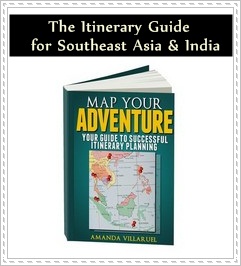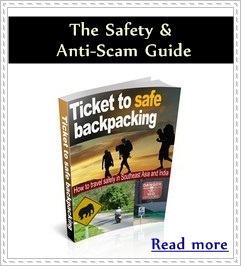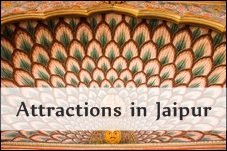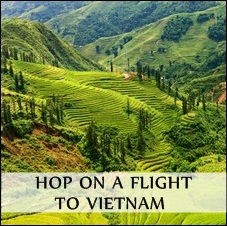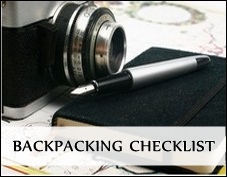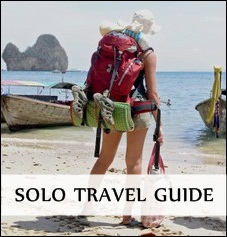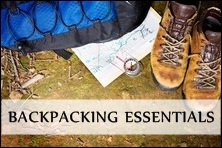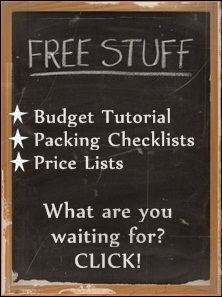| ||||||
|
IRCTC
|
||||||
"How to Book Train Tickets India through IRCTC"
All information below is subject to change
|
|
Do you need help with train booking?
I've done the IRCTC railway ticket booking a dozen times, and I can help you by guiding you through the process - step-by-step.
First some basic information:
- Before booking: There are four things you need to know before you start booking train tickets online, and those are:
Train route, date, travel class and which berth you prefer (upper, middle, lower, side upper and side lower).
- Search for available trains on
Indian Railway. You can't book through Indian Railway. So that's why you can use IRCTC.
- Advance reservation period: 90 days
- When can you book: The system of Indian Railway is closed between 23.30 and 00.30 (Indian time).
- How many people on one ticket: Max 6 passengers per booked ticket
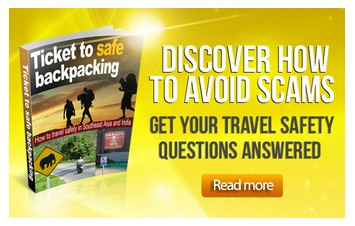
- How many journeys: You can book 10 journeys a month
- What is PNR number: ID number for your booking and the most important detail on your e-ticket.
- Refund: If you wish to cancel your e-ticket, you can do so till the time of chart preparation for the train
(which is normally 4 hours before the scheduled departure of the train from the train starting station) through the internet.
You can log on to www.irctc.co.in and go to Booked Tickets link and select the ticket to be canceled and can initiate the cancellation by selecting the passengers to be canceled. Cancellation would be confirmed online and the refund would be credited back to the account used for booking as for normal Internet tickets.
Click on the link, and start booking (link opens in a new window)
Step 1:
- Register. Registration is free and very easy.
If you're traveling in a group, use the Master Passenger List.
- Log in by entering your user name and password
- The "Plan my travel" page appears
- Type in the information: "From" and "To", "Date"
Example: Type "Jai" (Jaipur) and wait for the options to appear.
- Ticket type: "E-ticket" or "I-ticket"
I recommend to choose e-ticket so you can print it out at home. If you choose I-ticket you need an address where they can deliver the tickets.
- Quota: General
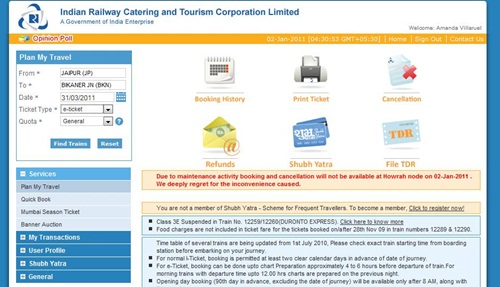
Step 2:
Choose a train, and then class - by clicking on the circle.
Click on the train name to get train route and table. Train route includes station code, station name, arrival and departure time at each station and distance.

Step 3:
After you've clicked on the circle, train details and availability will appear.
Click on "Book".

Step 4:
- On the next page, you have to type in your information.
The maximum length of names should be restricted to 15 characters.
- "Berth preference does not guarantee allotment of preferred berth type. If you need assured Lower berths or assured
Compact accommodation
(in same coach), please select one of the options below: one lower berth/two lower berths/all the passengers are allotted berths in the
same coach"
If you don't want to click on the options, click on "None" (PS: I usually click on "None").
- Then click on "Go."

Step 5:
Check that the information is correct.
Click on "Make Payment" or "Replan" to edit.

Step 6:
Choose mode of payment: Credit card, Net Banking, Debit Cards, Cash cards and EMI option.
This is where many travelers have problems with their booking.
I've tried ICICI, Citi Bank, HDFC and Axis Bank. None of the transactions went through. The message was either "not enough funding" (even though I had money in my account), "don't accept foreign cards" or "transaction failure."
Some travelers have had luck with American Express. If you own an American Express, try it.
If it still doesn't work, try Cleartrip. Go to Cleartrip step-by-step.
Transaction charges vary from 1,65% (AXIS) to 1,8% (HDFC and ICICI).

This is how it looks like if you choose Citi Bank:

After successful payment you're shown the ticket confirmation details along with a "Print Reservation Slip" Button. You should also receive an email confirmation.
To double check that the transaction was successful, go to "My Transactions" on left column of the page. Then go to "Booked history."
If you want to cancel your e-ticket, visit this page: Canceling e-ticket
Do you need help with your itinerary for India?
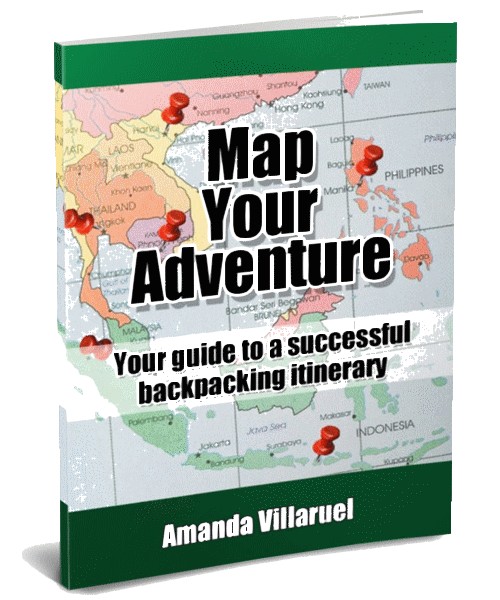
|
Don't know how to travel around in India?
Map Your Adventure India is a step-by-step guide on how to create itineraries.
I will help you create a good itinerary - one you'll never forget.
Search this site
Connect with
Backpacking Tips Asia